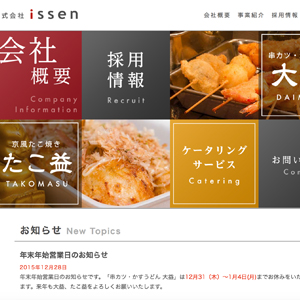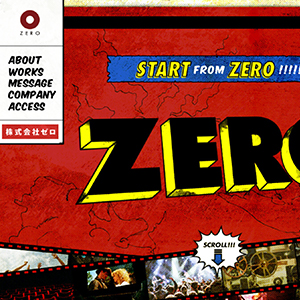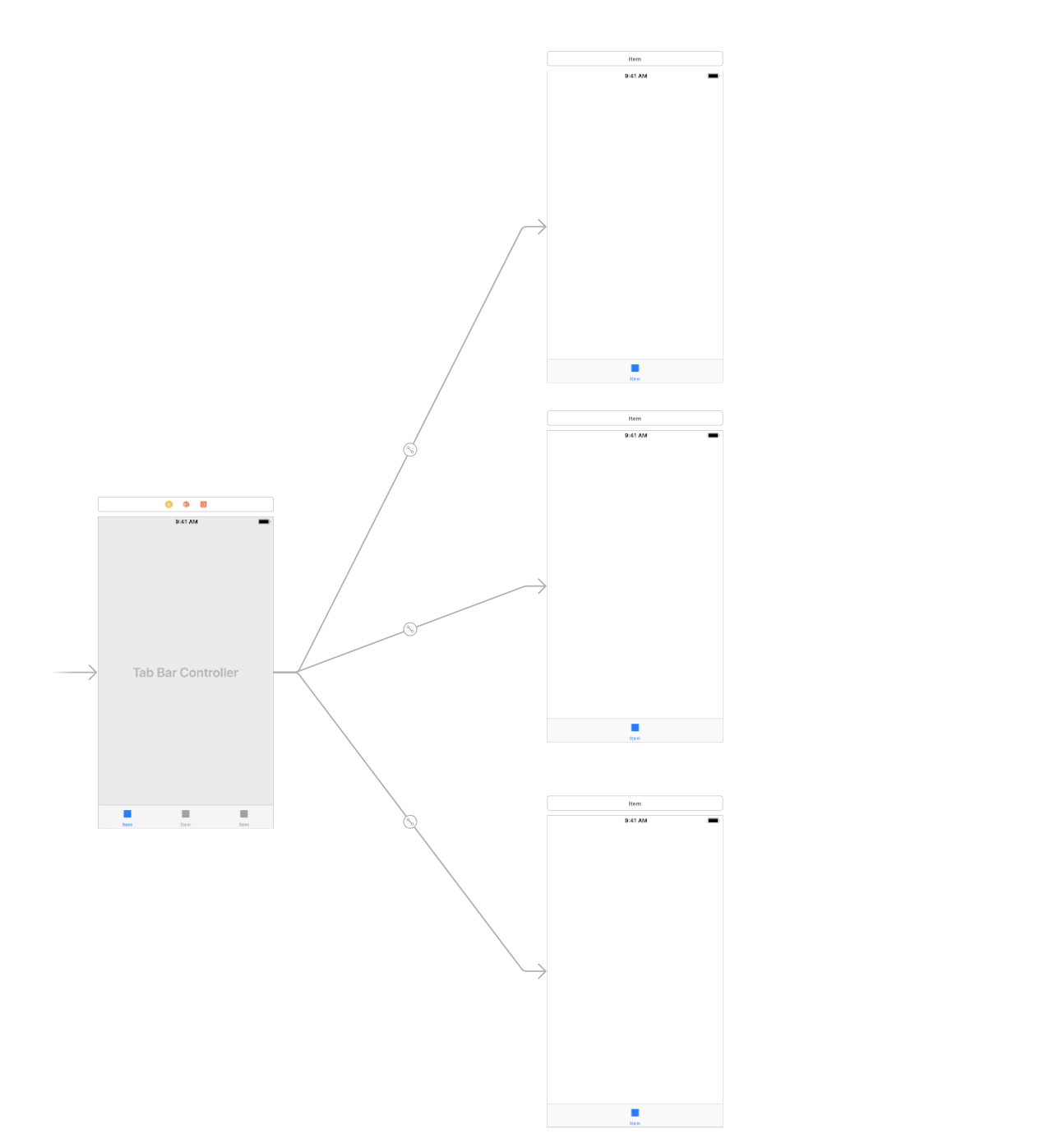[swift]でUiTabBarControllerで特定のボタンを押した時だけ、ページをmodal表示(遷移)させたい。
UiTabBarControllerで特定のボタンを押した時だけ、ページをmodal表示(遷移)させたい場合。
ようはインスタのTabBarみたいな感じですね。投稿ボタンおす時だけmodaly表示されますね
tabbarの投稿ボタンを押した時だけPresent Modalyのように遷移する感じです。
たとえばツイッター的なアプリのTabBarで
TabBarControllerで3ページ作るとする。topページ、投稿ページ、マイページ。その3つのボタンが配置されます。
2番目の投稿ボタン(投稿ページ)を押した時だけ、投稿画面が下からスイっとmodal表示される。みたいな感じにしたい。
Story Board上で、まずUIViewControllerを3つ用意してUITabBarControllerにRelationship Segueつなぎますね。
あとStory Board上で、UITabBarControllerには、TabBarViewController.swiftをつなげるとして。
まあ、こんな感じですかね
modal表示させたい2番目の投稿ページの、Storyboard idとclassを使いますので、投稿ページのUIViewControllerに設定しといてください
Storyboard id:ShareTweetViewController、class:ShareTweetViewController.swift としておきましょうか
そしてUiTabBarControllerに繋いだTabBarViewController.swiftには、このように書きます
TabBarViewController.swift
import UIKit
class TabBarViewController: UITabBarController, UITabBarControllerDelegate {
override func viewDidLoad() {
super.viewDidLoad()
self.delegate = self
//TabBarの装飾
//指定する色を定義
let blue = UIColor(red: 0 / 255, green: 161 / 255, blue: 255 / 255, alpha: 1.0)
// TabBarの背景色の設定
UITabBar.appearance().barTintColor = blue
//3ページを格納
let firstViewController = self.viewControllers![0]
let secondViewController = self.viewControllers![1]
let thirdViewController = self.viewControllers![2]
//TabBarのボタンの画像のパーツ
let homeImage = UIImage(named: "home")
let highlightedHomeImage = UIImage(named: "highlighted_home")
let addTweetImage = UIImage(named: "addTweet")
let highlightedAddTweetImage = UIImage(named: "highlighted_addTweet")
let myPageImage = UIImage(named: "myPage")
let highlightedMyPageImage = UIImage(named: "highlighted_myPage")
//それぞれのView Controllerのボタン(Tab Bar Item)に用意した画像を設定
firstViewController.tabBarItem = UITabBarItem(title: "HOME", image: homeImage, selectedImage: highlightedHomeImage)
secondViewController.tabBarItem = UITabBarItem(title: "ツイート投稿", image: addTweetImage, selectedImage: highlightedAddTweetImage)
thirdViewController.tabBarItem = UITabBarItem(title: "マイページ", image: myPageImage, selectedImage: highlightedMyPageImage)
// Do any additional setup after loading the view.
}
override func didReceiveMemoryWarning() {
super.didReceiveMemoryWarning()
// Dispose of any resources that can be recreated.
}
func tabBarController(_ tabBarController: UITabBarController, shouldSelect viewController: UIViewController) -> Bool {
if viewController is ShareTweetViewController { //もしShareTweetViewController.swiftをclass指定してあるページ行きのボタンをタップしたら
if let newVC = tabBarController.storyboard?.instantiateViewController(withIdentifier: "ShareTweetViewController"){ //withIdentifier: にはStory Board IDを設定
tabBarController.present(newVC, animated: true, completion: nil)//newVCで設定したページに遷移
return false
}
}
return true
}
/*
// MARK: - Navigation
// In a storyboard-based application, you will often want to do a little preparation before navigation
override func prepare(for segue: UIStoryboardSegue, sender: Any?) {
// Get the new view controller using segue.destinationViewController.
// Pass the selected object to the new view controller.
}
*/
}
これでうまくいきます。
拡張性を考えて、それぞれのviewControllerにNavigation Controllerをembed inさせてもいいですね
そうすればインスタみたいに、上部のnavigationにキャンセルボタン入れられますからね。
その場合はそのNavigation Controllerに、そのStoryboard idとclassを使いますんで設定してください。